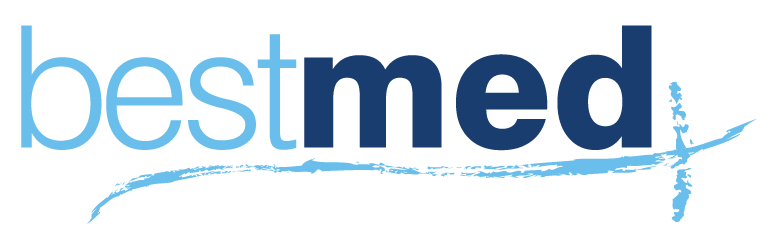So you have your hosting setup your domain is working and you now want to setup your email on your PC or other smart device.
- In your cPanel go to Email Accounts in the first box choose your email address the @yourdomain.com.au is implied, just choose the first part choose a password or generate one using the password generator. Remember this password gives anyone complete access to your email so please choose something secure with a mixture of upper case, lower case and numbers. Hit Create Account and you’re done.
- At the end of your newly created email address that has appeared in the table below there is a More button, the drop down has an option Configure Email Client if your creating multiple email addresses or if you come back to do this again in the future all of the following details can be found in here. At present some email programs and several web protection programs can block these automatic programs but the details are still listed on there for your convenience. This is a good place to start when account.
- In your mail program you will need to find where to add a new account, most programs have this under an accounts menu or file menu. Most mail programs have a wizard or help article that can step you through how to setup, as there are several hundred different email applications this article cannot help you with all of them but the same process is followed by most mail clients.
- Important information to know and enter, we want you to strictly use SSL connections with email, that way a man in the middle cant view your encrypted traffic. We want you to exclusively use the defib.medihost.com.au email server not your own (unless you have an onsite mail server such as exchange but you would not be reading this tutorial if that was the case)
- Default mail server incoming and outgoing is defib.medihost.com.au
- Your username is your email address
- Your password is the one you created above
- The protocol you want to choose is IMAP
- The incoming mail server port is 993
- The outgoing mail server port is 465
- You have to make sure the option my mail server requires authentication is ticked
If you have any issues with setting up your mail please open a support ticket and we can help you out, or call customer service on 02 4337 8177.